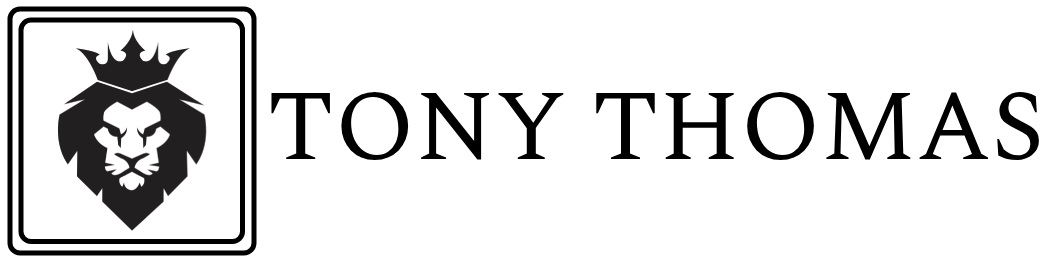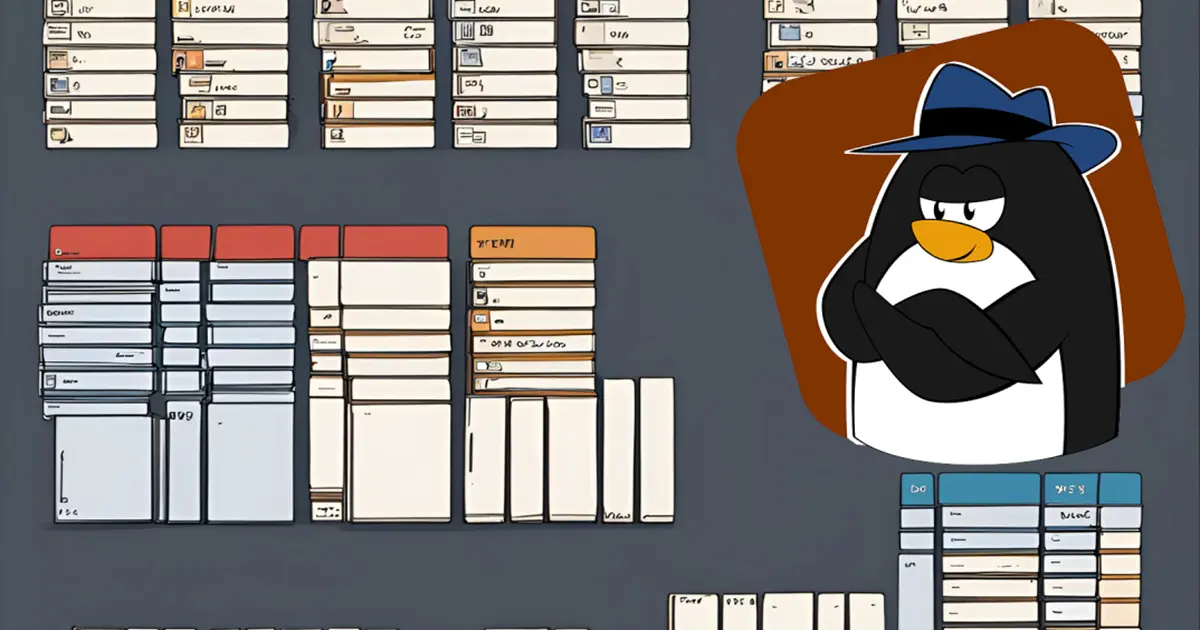The Linux file system hierarchy might seem complex and intimidating to new users. However, understanding its structure is essential for effectively navigating and managing a Linux system. Unlike Windows, which often scatters files and applications across various drives and folders, Linux uses a unified and logically organized directory structure. In this blog post, we’ll explore the Linux file system hierarchy, describe the purpose of key directories, and explain how they are used.
Table Of Content
- The Root Directory: /
- Key Directories in the Linux File System
- 1. /bin – Essential User Binaries
- 2. /sbin – System Binaries
- 3. /usr – User Binaries and Read-Only Data
- 4. /var – Variable Data
- 5. /etc – Configuration Files
- 6. /home – User Home Directories
- 7. /root – Root User’s Home Directory
- 8. /tmp – Temporary Files
- 9. /dev – Device Files
- 10. /proc – Process Information
- 11. /sys – System Information
- 12. /mnt and /media – Mount Points
- Conclusion
The Root Directory: /
At the top of the Linux file system hierarchy sits the root directory, represented by a single forward slash (/). All other directories and files branch out from this root, forming a tree-like structure. Think of the root directory as the trunk of a tree, with every other directory extending from it.
Key Directories in the Linux File System
1. /bin – Essential User Binaries
The /bin directory contains essential command-line utilities and binaries needed for basic system functionality, even in single-user mode. Both the system and users depend on these tools for everyday operations. For example, common commands like ls, cp, mv, rm, and bash are stored here.
2. /sbin – System Binaries
While similar to /bin, the /sbin directory primarily holds system administration tools. These binaries are usually intended for the root user and help perform maintenance and repair tasks. For instance, commands such as fdisk, reboot, ifconfig, and fsck are commonly found here.
3. /usr – User Binaries and Read-Only Data
The /usr directory is one of the largest and most significant directories in the Linux file system. It holds user binaries, libraries, documentation, and other read-only data. Typically, software installed via package managers resides here.
Key subdirectories include:
/usr/bin: Contains non-essential user binaries./usr/sbin: Includes non-essential system binaries used by administrators./usr/lib: Stores libraries for binaries in/usr/binand/usr/sbin./usr/share: Houses architecture-independent data such as documentation and icons./usr/local: Reserved for locally installed software and custom scripts.
4. /var – Variable Data
The /var directory stores data that changes frequently during normal system operation. This includes logs, spool files, mail queues, and other transient data. As a result, it plays a critical role in maintaining the health and performance of your system.
Important subdirectories include:
/var/log: Contains log files for the system and applications./var/spool: Holds spool directories for print jobs and email./var/tmp: Keeps temporary files that need to persist between reboots./var/lib: Stores data for various system services and applications.
5. /etc – Configuration Files
The /etc directory holds system-wide configuration files and shell scripts used to manage services and applications. Since these files control how the system operates, any changes here can significantly affect system behavior. Common examples include /etc/fstab, /etc/passwd, and /etc/hosts.
6. /home – User Home Directories
Each regular user has a personal directory under /home, named after their username (e.g., /home/alex). These directories contain user-specific files, documents, and configuration settings. By separating personal data from system files, Linux ensures a more secure and organized environment.
7. /root – Root User’s Home Directory
Unlike other users, the root user has a dedicated home directory located at /root. This directory is separate from /home to prevent unauthorized access and maintain a clear distinction between administrative and regular user data.
8. /tmp – Temporary Files
The /tmp directory is used for storing temporary files created by both applications and the system. These files are typically deleted on reboot. Although users can store temporary data here, it’s not suitable for anything important or long-term.
9. /dev – Device Files
The /dev directory contains device files that represent physical or virtual hardware. These special files allow the operating system and applications to communicate with devices such as hard drives, printers, and terminals. For example, /dev/sda represents a hard disk, while /dev/tty refers to a terminal interface.
10. /proc – Process Information
The /proc directory is a virtual file system that provides real-time information about running processes and system statistics. It acts as an interface to internal data structures in the kernel. For instance, /proc/cpuinfo displays processor details, and /proc/meminfo shows memory usage.
11. /sys – System Information
Similar to /proc, the /sys directory is a virtual file system. It offers a way to interact with the kernel and device drivers. Through this directory, the system exposes information about hardware devices and allows dynamic configuration by writing to specific files.
12. /mnt and /media – Mount Points
These two directories serve as mount points for additional storage devices and file systems.
/mnt: Used for manually mounting file systems, often during administrative tasks./media: Automatically used to mount removable devices like USB drives and CDs when they are plugged in.
Conclusion
Understanding the Linux file system hierarchy is essential for anyone working with Linux. Each directory has a specific role, and knowing where files belong can significantly improve your productivity and system management skills. Whether you’re a beginner exploring the Linux world or a seasoned administrator, mastering the directory structure will help you maintain an organized, efficient, and secure environment.