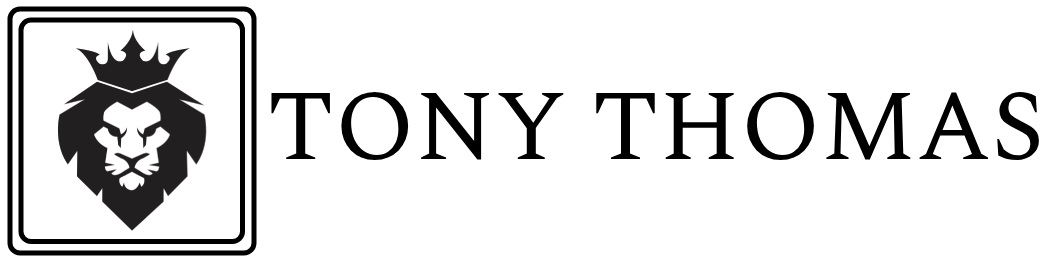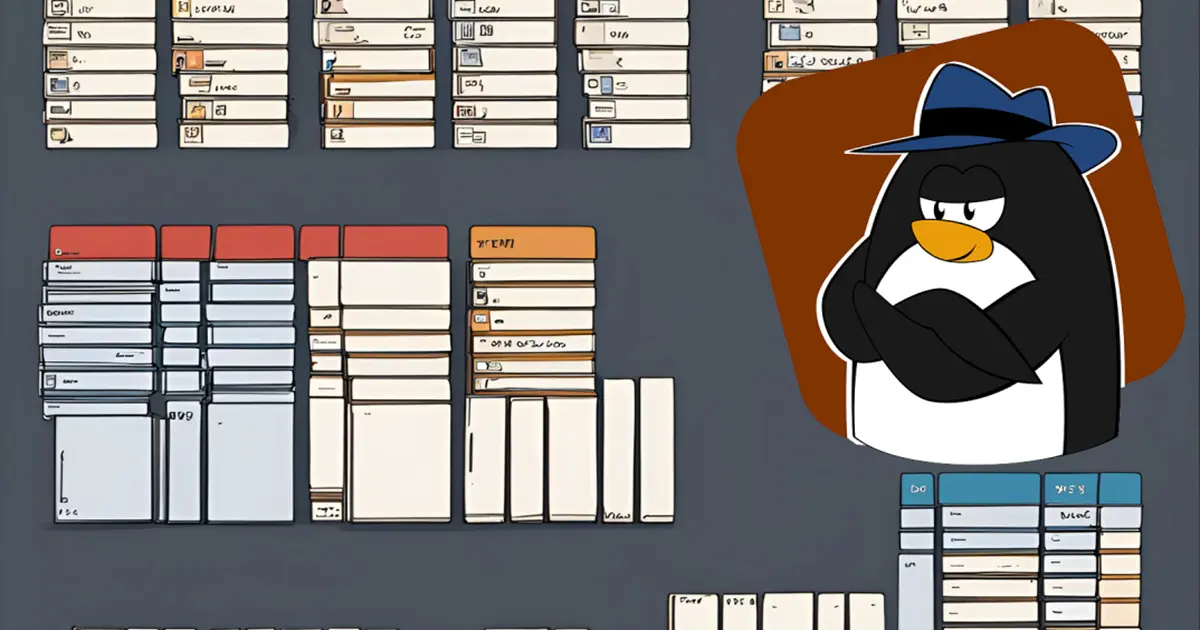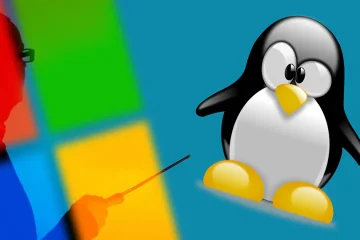The Linux file system hierarchy can seem complex and intimidating to new users, but understanding its structure is essential for navigating and managing a Linux system effectively. Unlike Windows, where files and applications are often scattered across different drives and folders, Linux uses a unified directory structure that is both logical and organized. In this blog post, we will explore the Linux file system hierarchy, explaining the purpose of the key directories and how they are used.
The Root Directory: /
At the top of the Linux file system hierarchy is the root directory, represented by a single forward slash (/). All other directories and files stem from this root directory, creating a tree-like structure. Think of the root directory as the trunk of a tree, with all other directories branching out from it.
Key Directories in the Linux File System
1. /bin – Essential User Binaries
The /bin directory contains essential command-line utilities and binaries that are required for the system to function in single-user mode. These are critical tools that are used by both the system and users for basic tasks. Examples of binaries found in /bin include ls, cp, mv, rm, and bash.
2. /sbin – System Binaries
Similar to /bin, the /sbin directory contains essential system binaries, but these are primarily intended for system administration tasks. Utilities found here are typically used by the root user for system maintenance and repair. Examples include fdisk, reboot, ifconfig, and fsck.
3. /usr – User Binaries and Read-Only Data
The /usr directory is one of the largest and most important directories in the Linux file system. It contains user binaries, libraries, documentation, and other read-only data. Key subdirectories within /usr include:
/usr/bin: Non-essential user binaries./usr/sbin: Non-essential system binaries./usr/lib: Libraries for binaries in/usr/binand/usr/sbin./usr/share: Architecture-independent data, such as documentation and icons./usr/local: Locally installed software and custom scripts.
4. /var – Variable Data
The /var directory holds variable data files that are expected to change frequently. This includes log files, spool files, mail queues, and temporary files. Important subdirectories within /var include:
/var/log: Log files for the system and applications./var/spool: Spool directories for tasks like printing and mail./var/tmp: Temporary files that should be preserved between reboots./var/lib: Data files used by various system services and applications.
5. /etc – Configuration Files
The /etc directory contains system-wide configuration files and shell scripts used to configure system services and applications. This directory is crucial for the proper functioning of the system, as it holds configuration files for the operating system and installed software. Examples include /etc/fstab, /etc/passwd, and /etc/hosts.
6. /home – User Home Directories
The /home directory is where user-specific data and configuration files are stored. Each user on the system has a subdirectory within /home, named after their username (e.g., /home/username). This is where users store their personal files, settings, and documents.
7. /root – Root User’s Home Directory
The /root directory is the home directory for the root user (the superuser). It is separate from /home to ensure that the root user’s files and settings are kept isolated from regular user data.
8. /tmp – Temporary Files
The /tmp directory is used for storing temporary files created by applications and the system. These files are typically deleted upon system reboot. Applications and users can store temporary data here, but it should not be used for critical or long-term storage.
9. /dev – Device Files
The /dev directory contains device files that represent hardware devices. These files provide a way for the operating system and applications to interact with hardware devices, such as disks, printers, and terminals. Examples include /dev/sda (a hard drive) and /dev/tty (a terminal).
10. /proc – Process Information
The /proc directory is a virtual filesystem that provides information about running processes and the system itself. It contains a hierarchy of files that represent system and process information, such as memory usage, CPU information, and kernel parameters. Examples include /proc/cpuinfo and /proc/meminfo.
11. /sys – System Information
Similar to /proc, the /sys directory is a virtual filesystem that provides information about the system’s hardware and device drivers. It is used by the kernel to export information to user space and for device management.
12. /mnt and /media – Mount Points
The /mnt and /media directories are used as mount points for temporarily and permanently mounting filesystems, respectively.
/mnt: Typically used for manually mounted filesystems during system administration./media: Automatically used by the system to mount removable media, such as USB drives and CDs.
Conclusion
Understanding the Linux file system hierarchy is crucial for effectively navigating and managing a Linux system. Each directory has a specific purpose, and knowing where to find and place files can greatly enhance your productivity and system administration skills. Whether you’re a new user or an experienced system administrator, a solid grasp of the Linux directory structure will help you maintain an organized and efficient system.