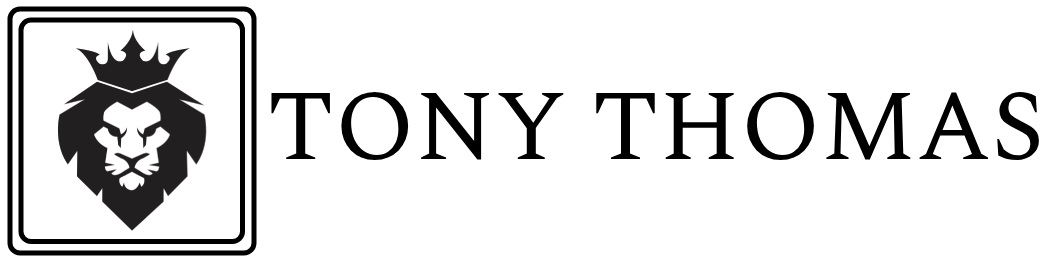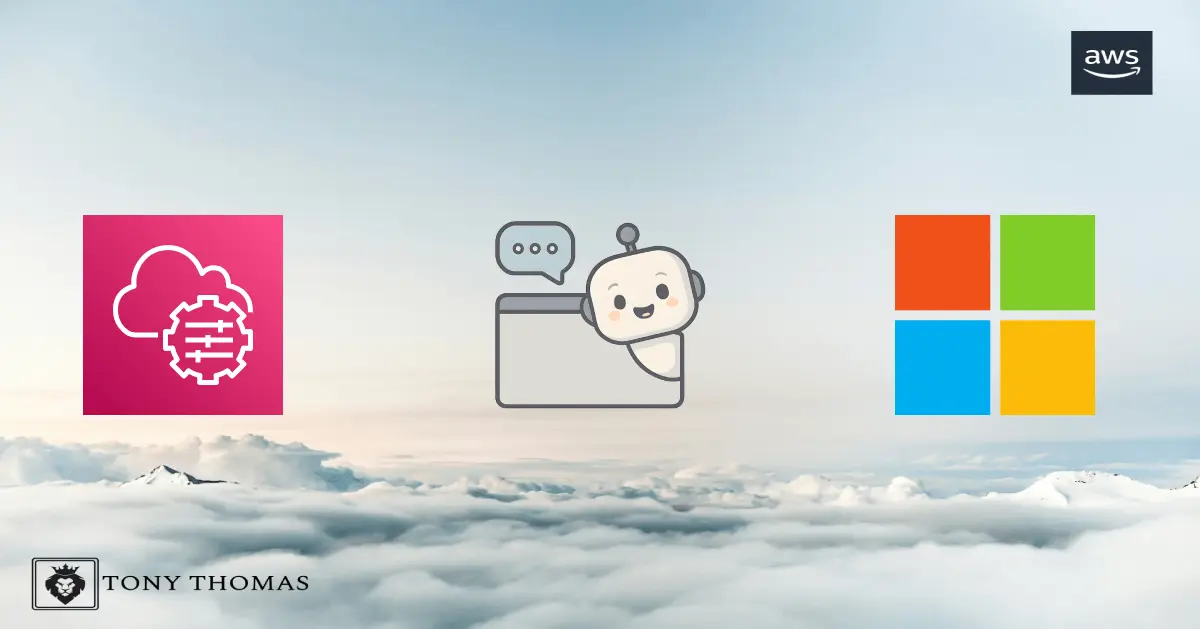The AWS Systems Manager (SSM) Agent is essential for features such as Session Manager, Patch Manager, and Run Command. However, some EC2 Windows instances may not come with the agent preinstalled. In other cases, you may need to reinstall it or switch to a specific version to meet your requirements.
Table Of Content
- First-Time Installation of SSM Agent (Latest Version)
- Start by Downloading the Installer
- Next, Install the Agent
- Then, Verify That the Agent Is Running
- Uninstall and Reinstall a Specific Version of SSM Agent
- Step 1: Uninstall the Existing Agent
- Step 2: Download the Desired Version
- Step 3: Install the Specific Version
- Step 4: Confirm the Agent is Running
- (Optional) Check the Installed Agent Version
- Method 1: Through Control Panel
- Method 2: Through File Properties
- Additional Notes
- Summary
All steps in this guide are performed from within the EC2 instance using Remote Desktop Protocol (RDP).
No PowerShell, command line, or AWS CLI is required.
This guide covers:
- First-time installation of the latest version
- Uninstalling and reinstalling a specific version (e.g.,
3.3.2299.0) - Using only built-in Windows tools and a web browser
First-Time Installation of SSM Agent (Latest Version)
If the SSM Agent isn’t installed on your Windows EC2 instance, you can begin by following these steps:
Start by Downloading the Installer
- Open the web browser on your EC2 instance.
- Navigate to the latest version download link:
https://s3.amazonaws.com/ec2-downloads-windows/SSMAgent/latest/windows_amd64/AmazonSSMAgentSetup.exe - Save the file to your Downloads or Desktop folder.
Next, Install the Agent
- Double-click the downloaded file:
AmazonSSMAgentSetup.exe. - Select the check box to “agree the license terms and conditions” and click Install
- If prompted by User Account Control (UAC), click Yes.
- The installer runs silently and completes without a wizard.
Then, Verify That the Agent Is Running
- Press
Ctrl + Shift + Escto open Task Manager. - Go to the Services tab.
- Locate AmazonSSMAgent and the status should show as Running.
Uninstall and Reinstall a Specific Version of SSM Agent
If you need to downgrade, upgrade, or clean-install a specific version, follow these steps:
Step 1: Uninstall the Existing Agent
- Open Control Panel → Programs → Programs and Features.
- Find Amazon SSM Agent.
- Right-click and choose Uninstall.
- Follow the prompts to complete removal.
Step 2: Download the Desired Version
Download the installer for your desired version using the browser.
For example, to download version 3.3.2299.0 (64-bit):
https://s3.amazonaws.com/ec2-downloads-windows/SSMAgent/3.3.2299.0/windows_amd64/AmazonSSMAgentSetup.exe
Replace
3.3.2299.0with the version you need.
Step 3: Install the Specific Version
- Double-click the downloaded installer.
- Select the check box to “agree the license terms and conditions” and click Install
- If prompted by User Account Control (UAC), click Yes.
- The installation will complete silently.
Step 4: Confirm the Agent is Running
- Open Task Manager → Services tab.
- Ensure AmazonSSMAgent is listed and shows a Running status.
(Optional) Check the Installed Agent Version
You can confirm the installed version of the SSM Agent using either of the following methods:
Method 1: Through Control Panel
- Open Control Panel → Programs → Programs and Features.
- Locate Amazon SSM Agent in the list.
- The version number appears in the Version column.
If the column isn’t visible, right-click the column headers to enable it, or hover over the program name.
Method 2: Through File Properties
- Open File Explorer.
- Navigate to:
C:\Program Files\Amazon\SSM\ - Right-click
amazon-ssm-agent.exe→ select Properties → go to the Details tab. - Look for the File version field.
Additional Notes
- Ensure your EC2 instance has internet access or is connected to the required VPC endpoints to download the agent from AWS S3.
- Choose the correct installer architecture:
windows_amd64for 64-bit systems (most common)windows_x86for 32-bit systems (rare)
- If the agent is already installed and running, you can update it remotely using Systems Manager Documents such as
AWSSupport-UpdateSSMAgent.
Summary
Whether you’re configuring a new EC2 instance or maintaining existing ones, installing or updating the AWS SSM Agent using RDP is straightforward. In fact, no scripting or PowerShell is necessary. Additionally, the AWS Systems Manager (SSM) Agent is essential for features such as Session Manager, Patch Manager, and Run Command. Some EC2 Windows instances may not come with the agent preinstalled, and in some scenarios, you may need to reinstall or switch to a specific version.