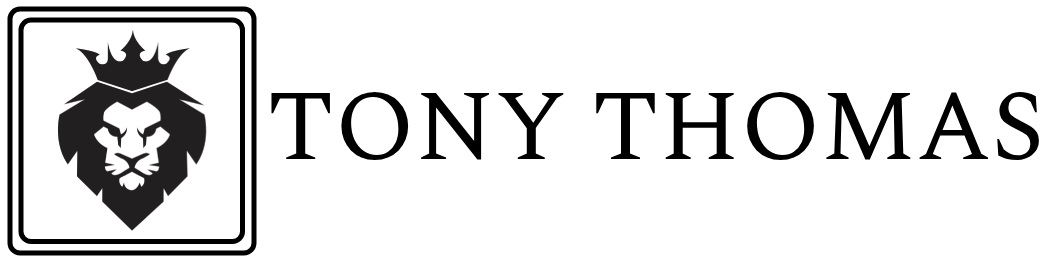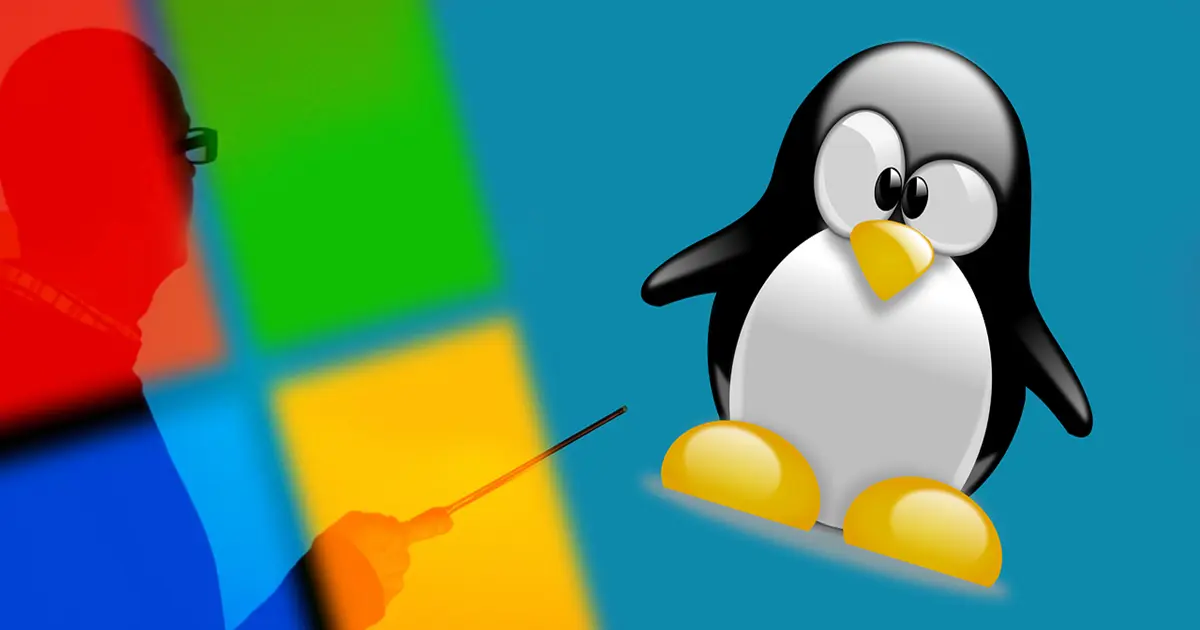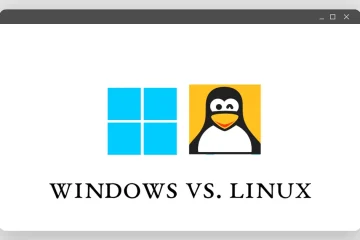In recent years, Microsoft has made significant strides in integrating the capabilities of Linux with the Windows operating system. One of the most noteworthy developments in this area is the Windows Subsystem for Linux (WSL). WSL allows users to run a GNU/Linux environment directly on Windows without the overhead of a traditional virtual machine or dual-boot setup. This blog post provides an introduction to WSL, guides you through the installation process, and highlights what you can do with it.
What is Windows Subsystem for Linux (WSL)?
Windows Subsystem for Linux (WSL) is a compatibility layer developed by Microsoft that enables users to run Linux binary executables natively on Windows 10 and Windows 11. WSL allows developers and system administrators to use Linux command-line tools, utilities, and applications directly within a Windows environment.
There are two versions of WSL:
- WSL 1: The original version, which provides a Linux-compatible kernel interface developed by Microsoft.
- WSL 2: An enhanced version that includes a full Linux kernel and offers improved performance and compatibility.
How to Install WSL
Installing WSL is a straightforward process. Here’s a step-by-step guide to get you started:
Step 1: Enable WSL
- Open PowerShell as Administrator:
- Press
Windows + Xand select “Windows PowerShell (Admin)”.
- Press
- Run the following command to enable WSL:powershellCopy code
wsl --installThis command enables the required optional components and installs the default Linux distribution.
Step 2: Restart Your Computer
After enabling WSL, you will need to restart your computer to complete the installation process.
Step 3: Set Up Your Linux Distribution
- Launch WSL:
- Open the Start menu, search for your installed Linux distribution (e.g., Ubuntu), and launch it.
- Set Up Your User Account:
- Follow the prompts to create a new user account and set a password.
Step 4: Verify Installation
To verify that WSL is installed correctly, open your Linux distribution and run the following command:
wsl --list --verboseThis command lists all installed Linux distributions and their version information.
What You Can Do with WSL
WSL opens up a wide range of possibilities for developers, system administrators, and power users. Here are some common use cases and tasks you can perform with WSL:
1. Development
WSL provides a powerful development environment that combines the best of both worlds—Linux tools and Windows applications. You can use WSL to:
- Develop and test web applications using tools like Node.js, Python, Ruby, and more.
- Compile and build software using GCC, Clang, and other compilers.
- Use version control systems like Git and collaborate with others on projects.
2. System Administration
System administrators can use WSL to manage servers and automate tasks. With WSL, you can:
- Run shell scripts and administrative tasks using Bash.
- Connect to remote servers via SSH and manage them using Linux tools.
- Use command-line tools like
grep,awk, andsedfor text processing and automation.
3. Data Science
Data scientists and analysts can leverage WSL for data processing and analysis. WSL allows you to:
- Install and use data analysis tools like Jupyter Notebook, Pandas, and Matplotlib.
- Run machine learning frameworks like TensorFlow and PyTorch.
- Process and analyze large datasets using Linux utilities.
4. Networking and Security
WSL is also useful for networking and security professionals. With WSL, you can:
- Use network analysis tools like Wireshark, tcpdump, and nmap.
- Perform penetration testing with tools like Metasploit, Burp Suite, and Kali Linux.
- Analyze network traffic and troubleshoot connectivity issues.
5. Containerization
WSL 2, with its full Linux kernel, supports Docker and other containerization technologies. You can:
- Run Docker containers natively on Windows using Docker Desktop with WSL 2 integration.
- Develop, test, and deploy containerized applications using Docker and Kubernetes.
- Utilize container orchestration tools for managing complex deployments.
Conclusion
Windows Subsystem for Linux (WSL) is a game-changer for developers, system administrators, and power users who need access to Linux tools and environments on their Windows machines. By enabling WSL, you can seamlessly run Linux applications, develop and test software, manage servers, and perform a wide range of tasks without leaving the Windows ecosystem.
Whether you’re a seasoned Linux user or new to the world of open-source tools, WSL provides a powerful and flexible platform that enhances your productivity and capabilities. Give WSL a try and unlock the full potential of combining Windows and Linux in your workflow.