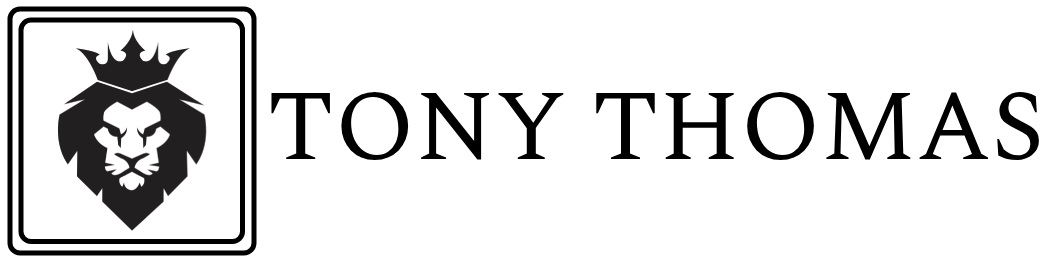Effective monitoring and logging are crucial for maintaining the health, performance, and security of your AWS infrastructure. AWS offers two powerful services to help you achieve this: Amazon CloudWatch and AWS CloudTrail. In this blog post, we will explore what these services are, their key features, and how you can use them to monitor and log activities in your AWS account.
Table Of Content
- Amazon CloudWatch
- Key Features of Amazon CloudWatch
- 1. Metrics
- 2. Logs
- 3. Events
- 4. Dashboards
- Getting Started with Amazon CloudWatch
- 1. Monitor Metrics
- 2. Set Up Alarms
- 3. Collect and Analyze Logs
- AWS CloudTrail
- Key Features of AWS CloudTrail
- 1. Event History
- 2. Trails
- 3. Integration with Other Services
- Getting Started with AWS CloudTrail
- 1. Enable CloudTrail
- 2. View Event History
- 3. Set Up Alerts
- Conclusion
Amazon CloudWatch
Amazon CloudWatch is a comprehensive monitoring and management service designed for AWS resources and applications running on AWS. It provides real-time data and actionable insights to help you keep your applications running smoothly.
Key Features of Amazon CloudWatch
1. Metrics
CloudWatch collects and tracks metrics for various AWS services. Metrics are data points related to the performance of your resources, such as CPU utilization, disk I/O, network traffic, and more.
- Custom Metrics: You can also create and publish your own custom metrics for monitoring specific aspects of your applications.
- Alarms: Set alarms on metrics to trigger actions or notifications when thresholds are breached.
2. Logs
CloudWatch Logs allows you to collect, monitor, and analyze log files from AWS resources and on-premises servers.
- Log Groups: Organize your logs into log groups for better management.
- Log Streams: Within log groups, log streams represent sequences of log events from the same source.
- Subscription Filters: Stream log data to other AWS services or third-party tools for advanced analysis.
3. Events
CloudWatch Events (now part of EventBridge) helps you respond to changes in your AWS environment in real time.
- Event Rules: Define rules to match incoming events and route them to target services, such as Lambda functions, SNS topics, or SQS queues.
- Scheduled Events: Schedule actions at specific times or intervals, such as daily backups or periodic health checks.
4. Dashboards
CloudWatch Dashboards provide a customizable interface for visualizing your metrics and logs.
- Widgets: Add graphs, numbers, text, and other widgets to your dashboards.
- Cross-Account Dashboards: Monitor resources across multiple AWS accounts from a single dashboard.
Getting Started with Amazon CloudWatch
1. Monitor Metrics
To monitor metrics, navigate to the CloudWatch console, select “Metrics,” and choose the AWS service you want to monitor. You can view default metrics provided by AWS and create custom dashboards to visualize these metrics.
2. Set Up Alarms
Create alarms to receive notifications or trigger actions based on metric thresholds. For example, you can create an alarm to notify you when CPU usage exceeds a certain percentage.
aws cloudwatch put-metric-alarm --alarm-name HighCPUUsage --metric-name CPUUtilization --namespace AWS/EC2 --statistic Average --period 300 --threshold 80 --comparison-operator GreaterThanOrEqualToThreshold --dimensions Name=InstanceId,Value=i-1234567890abcdef0 --evaluation-periods 2 --alarm-actions arn:aws:sns:us-east-1:123456789012:MyTopic3. Collect and Analyze Logs
To collect logs, set up CloudWatch Logs agents on your EC2 instances or other sources. Use log groups and streams to organize and search your log data.
AWS CloudTrail
AWS CloudTrail is a service that provides comprehensive logging and monitoring of API calls and actions made in your AWS account. It records detailed information about every API request, including the identity of the caller, the time of the call, the source IP address, and more.
Key Features of AWS CloudTrail
1. Event History
CloudTrail maintains an event history of API calls made within your AWS account, providing a detailed record of actions taken.
- Read and Write Events: Track both read-only and write API calls to understand usage patterns and detect unauthorized changes.
- Event Retention: By default, events are retained for 90 days. You can store them longer in an S3 bucket for archival and analysis.
2. Trails
A trail is a configuration that enables delivery of CloudTrail events to an S3 bucket, CloudWatch Logs, or a custom destination.
- Single-Region and Multi-Region Trails: Create trails to log events from a single region or across all regions in your AWS account.
- Data Events: Track data plane events, such as S3 object-level operations and Lambda function invocations.
3. Integration with Other Services
CloudTrail integrates with various AWS services for enhanced monitoring and security.
- CloudWatch Logs: Stream CloudTrail events to CloudWatch Logs for real-time monitoring and alerting.
- AWS Config: Use CloudTrail events to track changes in your AWS resources and maintain compliance.
Getting Started with AWS CloudTrail
1. Enable CloudTrail
To enable CloudTrail, navigate to the CloudTrail console and create a new trail. Specify the S3 bucket where you want to store the log files and configure other settings as needed.
2. View Event History
Use the CloudTrail console to view the event history of your AWS account. You can filter events by time range, event name, resource type, and more.
3. Set Up Alerts
Integrate CloudTrail with CloudWatch Logs to set up real-time alerts for specific events. For example, you can create an alarm to notify you of unauthorized access attempts.
aws cloudtrail create-trail --name MyTrail --s3-bucket-name my-cloudtrail-logs --is-multi-region-trail
aws cloudtrail start-logging --name MyTrailConclusion
Amazon CloudWatch and AWS CloudTrail are essential tools for monitoring and logging in AWS. CloudWatch provides comprehensive monitoring of your AWS resources and applications, while CloudTrail offers detailed logging of API calls and actions. By leveraging these services, you can gain deeper insights into your AWS environment, improve security, and ensure operational efficiency. Start using CloudWatch and CloudTrail today to enhance your AWS monitoring and logging capabilities.